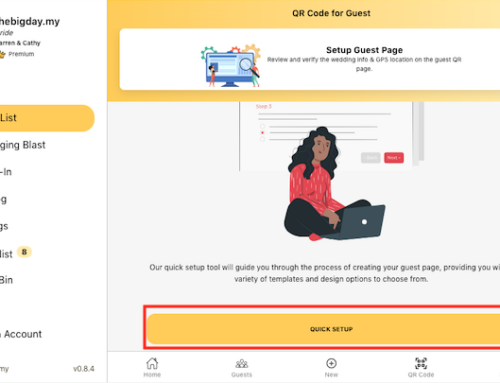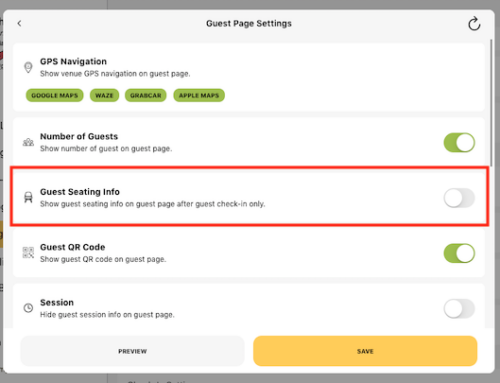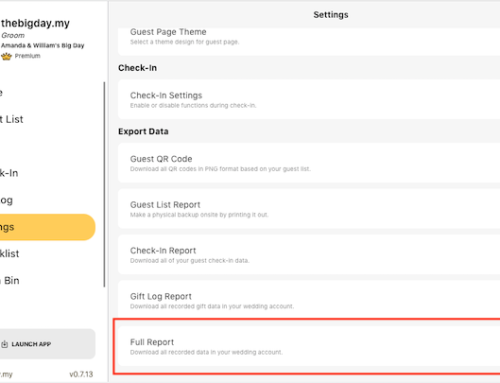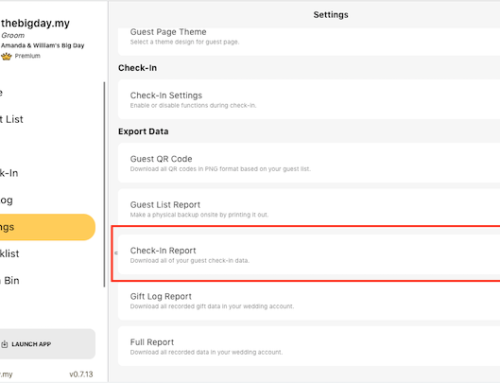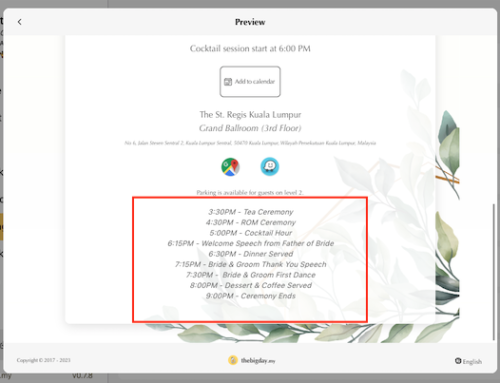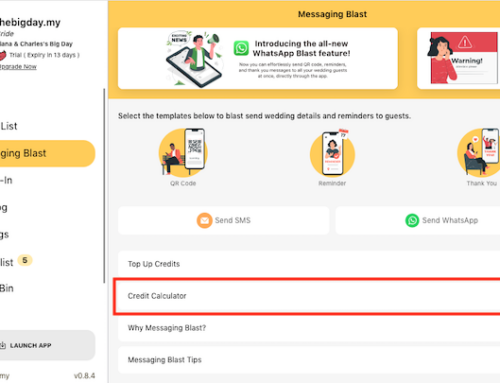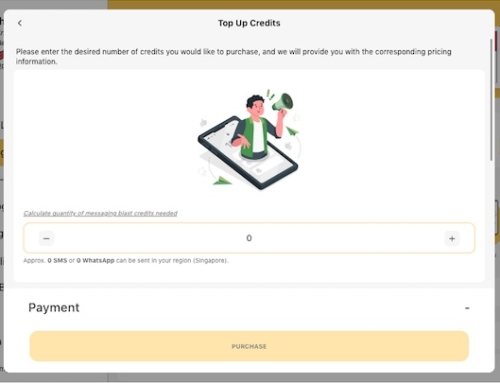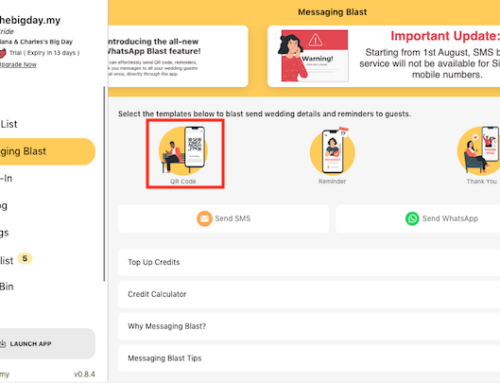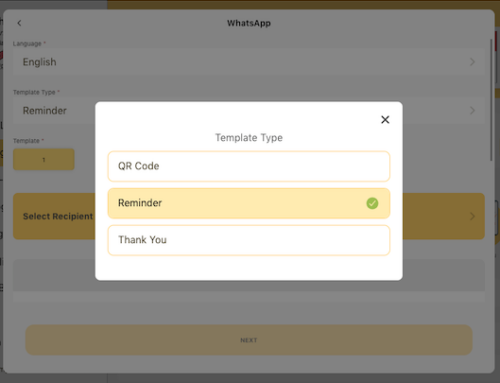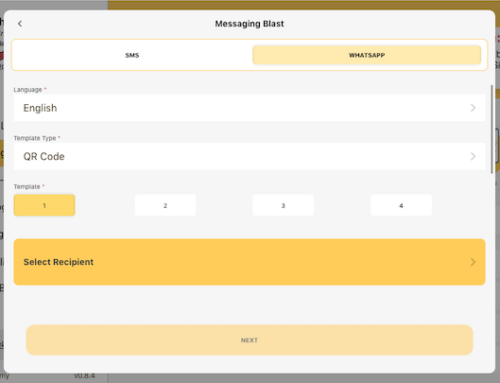You can upgrade trial account to a premium account inside the wedding account homepage. It’s only a one-time payment to sign up for a premium account.
- Start by logging into your wedding account and accessing the homepage.
- Look for the “Upgrade Now” button in the side menu. Alternatively, you can click on the “Go Premium” banner located at the top of the homepage.
- Clicking either of these options will take you to the upgrade page. Take a moment to review the details provided.
- Once you’ve reviewed the information, click on the “Go Premium” button to proceed with the upgrade.
- On the next page, you’ll be presented with different plan options. Select the premium plan that best suits your needs.
- After choosing a plan, click on the “Next” button to proceed to the payment step.
- At this point, you’ll need to select a payment option from the available choices.
- Enter your payment details and any necessary information as prompted.
- Once you’ve filled in all the required information, click on the “Pay” button to complete the upgrade process.
- Congratulations! You have successfully upgraded your trial account to a premium account. Enjoy the enhanced features and benefits of your premium membership.




Purchase a premium account in your user account.
- Locate the side menu and click on “Add New Wedding.”
- In the next screen, you’ll find a “Go Premium” button. Click on it to proceed.
- A list of available premium plans will be displayed. Choose the plan that suits your needs by clicking on it.
- If you have a voucher or referral code, enter it in the designated field. This will apply any available discounts or bonuses.
- After selecting a plan and applying any codes, click on the “Next” button to proceed to the payment step.
- In the payment step, you’ll have different options to choose from for making the payment. Select the preferred payment option that is convenient for you.
- Once the payment is successful, you’ll be prompted with the option to set up your account immediately or do it later. Choose the option that suits your preference.
- If you decide to set up your account immediately, follow the provided instructions to complete the account setup process. If you choose to do it later, you can access the account setup from your user account settings.





Upgrading or Setting Up a Wedding Account by Redeeming Unused Credits
- Start by accessing your profile. You can usually find it in the side menu of your account dashboard.
- Once you’re on your profile page, locate the section labeled “Credits.” This is where you can manage and redeem your unused credits.
- In the “Credits” section, you should see a list of available credits. Select the specific credit that you want to redeem for upgrading or setting up your wedding account.
- After selecting the desired credit, look for the “Upgrade trial account” or “Setup account now” button. Click on it to proceed with the upgrade process.
- A prompt may appear asking for confirmation. If you’re certain about upgrading or setting up your wedding account, click “Yes” to proceed.
- Once you’ve confirmed your decision, the system will begin processing the upgrade or setup. This may take a moment, so please be patient.
- After the process is complete, your wedding account should be successfully upgraded or set up, depending on your chosen option.





Subscribe to our YouTube channel for more tutorial videos or view our help center for more topics.