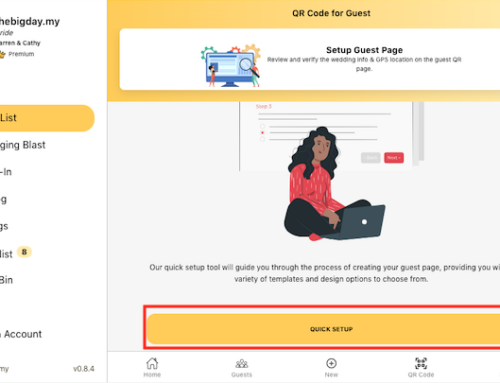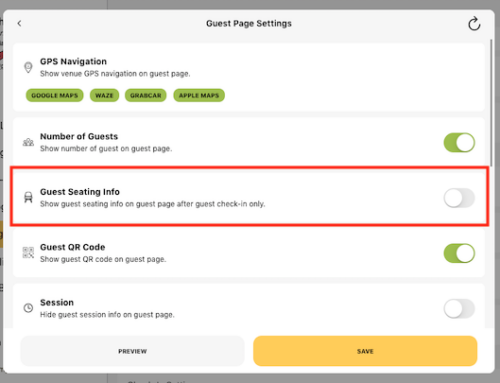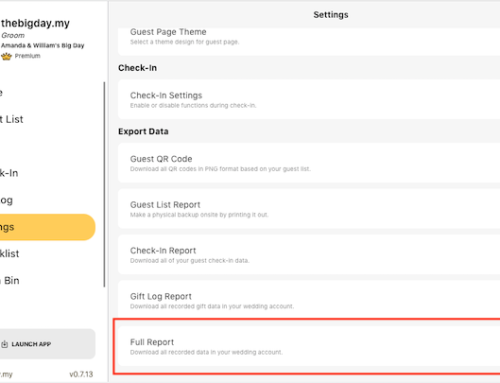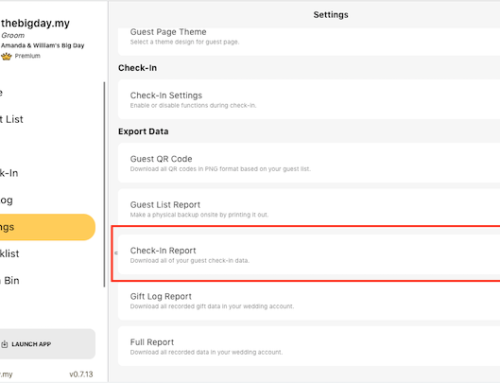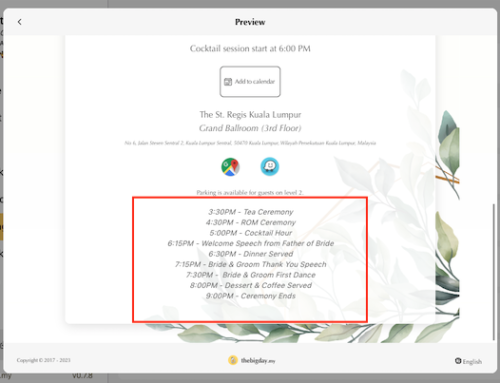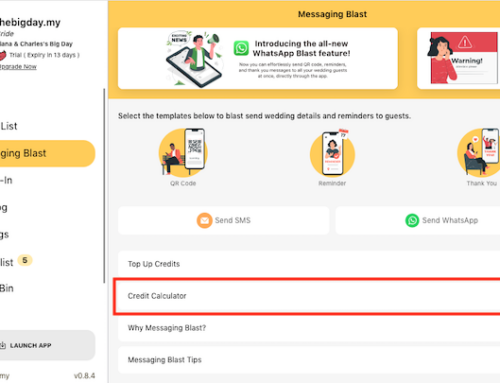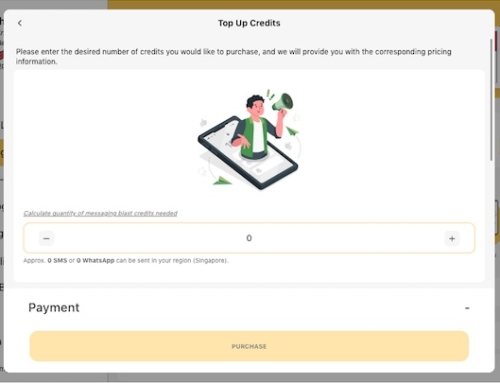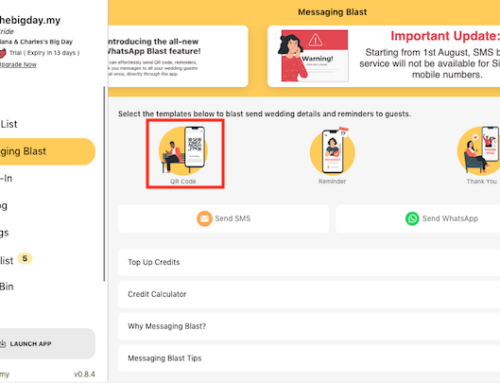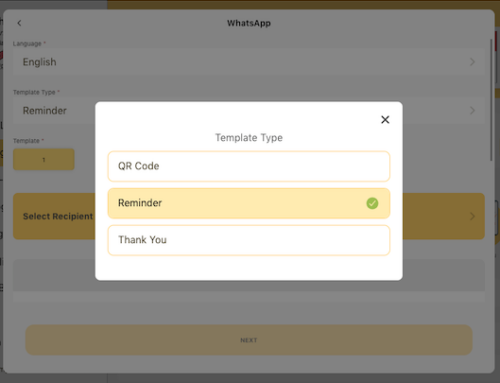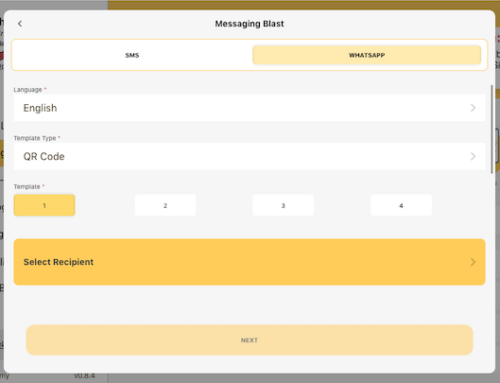Get your collaborators and invite members to your wedding planning team and manage guests together.
- From the wedding account homepage, click your team at the bottom of page.
- Click the + Add button.
- Choose New member or Share existing role.
- Select a role from the drop down list.
- Enable access privilege for the role you want to invite.
- Click on the Next button.
- Share the access by copy the URL or send QR code to your team members.
Only admin and account owners can use this feature to invite members.










You can share the account login via your social media account directly on mobile app:
- Share by URL: click on the SEND button and select the receiver from your mobile contact list.
- Share by QR code: show this QR code to the receiver and get them to use mobile camera or a QR code scanner to access the account.
- Share by Password: share the login ID & Password with receiver, they can use the information to access the wedding account via mobile app.

Subscribe to our YouTube channel for more tutorial videos or view our help center for more topics.